Technology Help Desk
Preus Library
Main Level
700 College Dr
Decorah, IA 52101
Summer Hours
May 17-September 2
Closed for Memorial Day, Independence Day, Juneteenth
M-Th: 8:00 am – 5:00 pm
F: 8:00 am – 2:30 pm
Sa-Su: Closed
Phone: 563-387-1000
Rescuing Google Drive Files
Beginning in July, ITS is deleting old Google accounts and you might lose important files that were shared with you. We can help you save them.
How-to identify and rescue important files
Our search button shows the files shared with you that will be lost when we delete the owner’s account, potentially as soon as July. Your personalized search might return zero files or it might return thousands. They are likely files owned by former employees, students, and student workers. They are likely shared with many people other than just yourself.
You might need to narrow your results and work through it in chunks. We recommend starting with the advanced search drop downs, especially the “People” dropdown. You can also add terms to the search bar, just like with any other Drive search. Unfortunately, the “Last Modified” field might be inaccurate because we sometimes had to modify these files in order to present them to you.
We trust your judgment—but there are a couple policies and best practices you should know about:
- The College Archives requires that offices retain certain kinds of files, like reports, surveys, publications, mass communications, and meeting notes. We suggest reviewing the Records Retention Schedule before you begin. If you have lots of files or hold particularly important files, you should review the full Records Management Policy. The College Archivist can answer any questions you have.
- Don’t copy things you don’t actually need. We do have storage limits. Be judicious, especially around large content like video files.
- Don’t copy someone’s private intellectual property. Most student personal academic work is considered their intellectual property, for example. You can copy content related to administrative work, commissioned work, or certain contracted work. See the college’s copyright policy for more information.
- You need to repeat this process for each departmental account you control (e.g. someoffice@luther.edu). To avoid conflicts with your own account, we recommend that you sign in to an incognito/private window while working with departmental files.
After you’ve found an important file, you should do two things: Copy it and change the file label.
Step 1: Copy
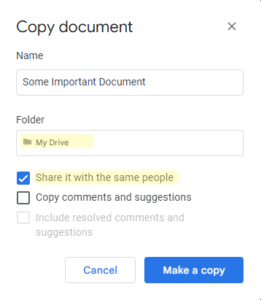
Sample “Copy document” dialog box
- Look for the “Make a copy” menu item. It can be found in several places: under a “three dots” menu ( ⋮ ), in the right-click menu, or under the “File” menu.
- We recommend that you re-file it someplace resilient. Shared Drives are best. Shared folders are risky—if we delete the account that owns the folder, everything will get unceremoniously dumped back into your “My Drive” without any organization at all.
- Choose “Share with the same people” to make sure other people can find the new version.
Step 2: Change label
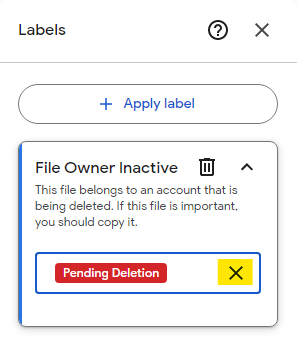
Sample label flyout. Click the “X” in the selection box to choose a new label.
- After you’ve copied a file, change the label’s drop-down field from “Pending Deletion” to “Rescued”. This helps your coworkers know that they don’t need to create a second copy of the file. “Rescued” files are also hidden when you use our handy, pre-made search.
- Here are some ways you can open the label-picker:
- If the file is open, go to “File > Labels” or click the big red “Pending Deletion” badge at the top of the page and then the “View Labels” link.
- If you’re looking at a list of files, select a single file and look for the “Labels” section in the “Details” pane to the right of the file list. If you don’t see the Details pane, click ⓘ icon above the file list.
- If you’re looking at a file preview, go to the “three dots” menu ( ⋮ ) and then choose View Labels.
FAQ
Until now, it’s very likely that you’ve been unknowingly using documents still owned by former employees or former students. Google’s educational product has changed and now we need to fully delete those accounts and their files.
We wish that we’d been able to give you longer to work through these files—we understand that the end of the semester is bad timing for many. Much of that timing is out of our control and given the sheer magnitude of data, we’re lucky to have this option at all—other institutions haven’t had even this small window of time. Please do your best and prioritize this as you’re able.
This isn’t the last time we’ll need to delete accounts—it is going to be recurring event from now on. You can minimize or eliminate the work you need to do by changing to more resilient file storage practices:
- By far, the most effective solution is to use Shared Drives. Shared Drives are “ownerless” spaces and they are specifically designed to prevent this problem. If you’re new to Shared Drives, start with Google’s guide. Contact the Technology Help Desk if you have questions about Shared Drives, want help coming up with storage plan, or need to a migrate a particularly complex or large set of files.
- Get on top of your own files. That means developing an organization method if you don’t already have one, periodically cleaning your storage, and asking yourself, “What happens when I leave Luther.” We have a couple guides that can help: Our File Management guide covers storage in general and our Be a Good Steward of Google Apps Account page discusses your Google account in particular. If you’re overwhelmed and need some personalized guidance, the Technology Help Desk is happy to get you started.
Different accounts will get deleted at different times. Some of these are longstanding accounts that will get purged as soon as July 1; others are recent departures, for example, that might not get deleted for several months.
We recommend that you act as though everything is being deleted July 1.
You shouldn’t count on that. We need to delete different files in different ways and at different times. Some files might be recoverable for up to 30 days, but many others will be unrecoverable after they are deleted.
No, this is a huge process that involves thousands of accounts with many millions of files and one of the largest companies in the world. We’re not able to carve out exceptions.
No, if you’re seeing a file in your search, it is going to be deleted, no matter where it lives—there are no false positives. Even if you own the enclosing folder, that doesn’t protect the files or subfolders inside. This is specifically why you should transition to using Shared Drives instead.
Contact the Technology Help Desk and we might be able to find it for you.
Not really, but if you have some very large set of files in a tidy group that all need to get copied (like an entire folder tree), then contact the Technology Help Desk.
Technology Help Desk
Preus Library
Main Level
700 College Dr
Decorah, IA 52101
Summer Hours
May 17-September 2
Closed for Memorial Day, Independence Day, Juneteenth
M-Th: 8:00 am – 5:00 pm
F: 8:00 am – 2:30 pm
Sa-Su: Closed
Phone: 563-387-1000