Technology Help Desk
Preus Library
Main Level
700 College Dr
Decorah, IA 52101
Summer Hours
May 17-September 2
Closed for Memorial Day, Independence Day, Juneteenth
M-Th: 8:00 am – 5:00 pm
F: 8:00 am – 2:30 pm
Sa-Su: Closed
Phone: 563-387-1000
Admin Rights for Employees
When employees use Luther-owned workstations, they need to obtain temporary administrator access to do things like install software or change some system settings — This helps keep Luther safe.
Employees can grant themselves elevated access in the “Downloads” section of help.luther.edu. After their account has been promoted, their normal login credentials can complete prompts that require administrator access. Access lasts for 60 minutes.
Students who need administrator access on a Luther computer should contact the Technology Help Desk.
Detailed instructions
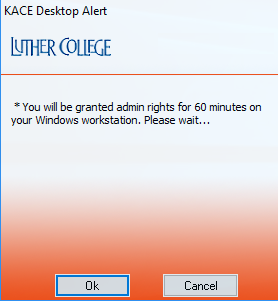
KACE admin pop-up window.
- In the “Downloads” section of help.luther.edu, choose “Temporary Admin Rights (Windows)” or “Temporary Admin Rights (Mac)”.
- Select your workstation from the “Device to install software on” dropdown on the next page, and then click the “Install” button at bottom.
- Accept the orange KACE pop-up when it appears (You might need to wait up to a minute).
- Describe why you need administrator rights in the Google Form that appears (Again, you might need to wait up to a minute).
- Notice the 60 minute countdown timer in the upper-left: As long as that timer is open and has time left on it, the credentials you signed into the computer with can complete prompts that require administrator access.
- When you no longer need administrator permissions, close the timer.
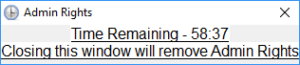
Admin rights timer.
Technology Help Desk
Preus Library
Main Level
700 College Dr
Decorah, IA 52101
Summer Hours
May 17-September 2
Closed for Memorial Day, Independence Day, Juneteenth
M-Th: 8:00 am – 5:00 pm
F: 8:00 am – 2:30 pm
Sa-Su: Closed
Phone: 563-387-1000